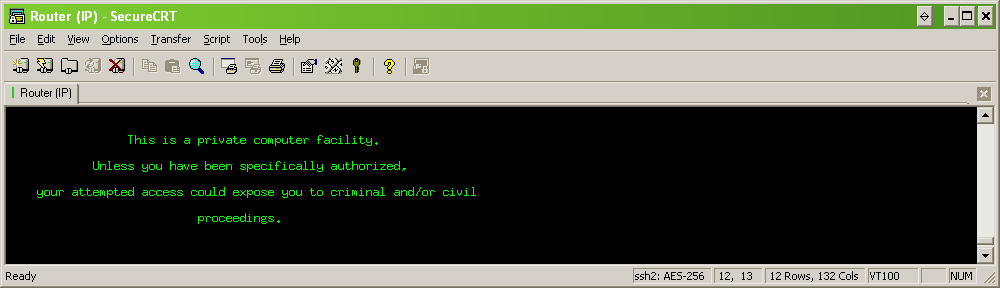Recently i was with a guy who had some problems opening the Adobe Acrobat PDF files in his browser, once in a while the PDF showed up blank and all subsequent files remained blank as well. Because the PDF was opened in his browser immediatly there was no way to download and examinate them.
The solution was to configuring the browser to open PDF files in an Acrobat window.
If you want the browser to open PDF files in a separate Acrobat window, then configure the browser to use Acrobat or Adobe Reader as a helper application. Then, when you select a PDF file in Internet Explorer, the browser opens the PDF file in an Acrobat window instead of the browser window.
To configure the browser to use Acrobat or Adobe Reader to open PDF files:
- Close your web browser.
- Start Acrobat or Adobe Reader.
- Choose Edit > Preferences.
- Select Internet in the list on the left.
- Deselect Display PDF in Browser, and click OK.
- Restart the browser
Note:The next time you select a link to a PDF file, the browser may prompt you to open or save the file. If you choose to open the file, then the browser opens the file in the helper application that you specified. If you choose to save the file, then the browser downloads the file to the hard disk.